In this article, we will see how can we customize the Select Top 1000 rows to any custom number in SQL Server Management Studio (SSMS).
In SSMS when we right-click a table we have an option to ‘Select Top 1000 Rows’ & ‘Edit Top 200 Rows’ but we can change these default values from the settings to any custom number ⚙. Follow below steps to change the default number:
- Go to Tools
- Then Select Options from the Tools Menu
- From the Option window, Now Search for SQL Server Object Explorer or Commands or Directly go to SQL Server Object Explorer and Expand it.
- Now Click on Commands, You will see the below screen (as shown in figure 1)
- Now you can enter any custom value in front of Value for Edit Top<n> Rows Command or Value for Select Top<n> Rows Command and Click Ok.
- Now go to any Table and right click on table, You will see your custom value for Select Top rows or Edit Top rows (as shown in figure 2)
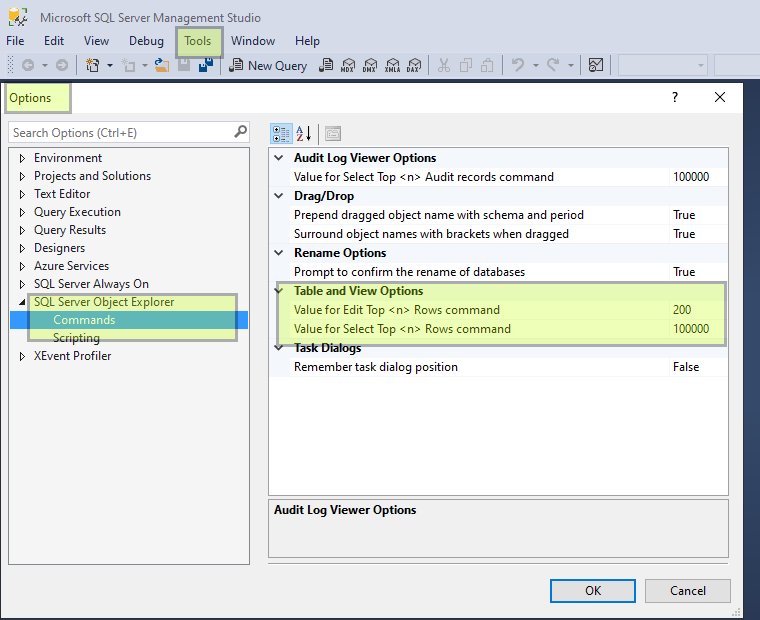
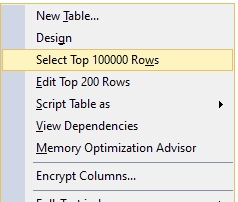
Quick Path
Go to Tools -> Options -> SQL Server Object Explorer -> Commands
1. Value for Edit Top<n> Rows Command
2. Value for Select Top<n> Rows Command